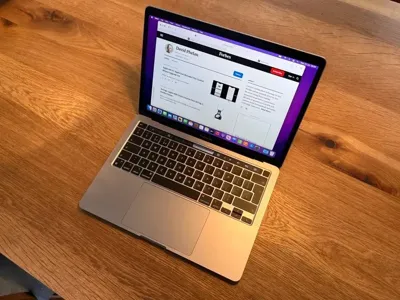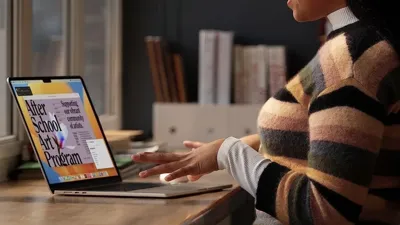Purchasing a used MacBook can be a great way to get a high-quality laptop at a fraction of the original cost. However, buying second-hand comes with its own set of challenges, from verifying the condition of the device to avoiding potential scams. In this guide, we’ll walk you through everything you need to know about buying a used MacBook safely and smartly.
![]()
1. Decide Which MacBook Model Fits Your Needs
Before starting your search, determine which MacBook model suits your needs. Here’s a quick breakdown:
- MacBook Air: Ideal for students and casual users who prioritize portability and long battery life. Great for everyday tasks like browsing, document editing, and streaming.
- MacBook Pro: Designed for power users, professionals, and creatives. It offers better performance, a higher-quality display, and additional ports.
- Older vs. Newer Models: If you need basic functions, consider older models like the 2017 MacBook Air. If you want faster performance, look for models with Apple’s M1 or M2 chip.
2. Where to Buy a Used MacBook
There are several reliable platforms for purchasing a second-hand MacBook. Here’s where you should look:
- Apple Certified Refurbished Store: Although not the cheapest option, this is the safest way to buy a refurbished MacBook. It comes with a warranty and has been tested and repaired by Apple.
- Online Marketplaces (eBay, Craigslist, Facebook Marketplace): These platforms can offer great deals, but you need to exercise caution. Always check the seller’s ratings and read reviews.
- Refurbished Retailers (Best Buy, Amazon Renewed): These stores often sell refurbished MacBooks with a return policy and a limited warranty.
- Local Classifieds or Tech Resale Stores: Visit local stores that specialize in used electronics. You can inspect the device in person and often negotiate the price.
3. Key Things to Check Before Buying
When buying a used MacBook, it’s crucial to inspect the device carefully. Here’s what to look out for:
- Physical Condition: Look for scratches, dents, and signs of wear and tear. Minor cosmetic issues are common, but avoid devices with significant damage or a cracked screen.
- Battery Health: Check the battery’s cycle count. A MacBook battery is designed for about 1,000 charge cycles. You can find this information in the System Report under the “Power” section.
- Screen and Keyboard: Test the screen for dead pixels or discoloration. Also, check the keyboard for sticky or unresponsive keys, especially in models with the butterfly keyboard (2015-2019).
- Ports and Accessories: Ensure all ports are functioning correctly. Verify that the charger is included and is an official Apple charger, as third-party chargers may not be reliable.
4. Check the Serial Number and Verify the Device
Always ask the seller for the MacBook’s serial number and verify it on Apple’s official website (Check Coverage). This allows you to:
- Verify the Model: Confirm the MacBook model and its specifications match the seller’s description.
- Check Warranty Status: See if the device is still under warranty or eligible for AppleCare.
- Ensure It’s Not Stolen: If the seller refuses to provide the serial number, it could be a red flag.
5. Test the MacBook Thoroughly
Before finalizing your purchase, test the MacBook’s hardware and software to ensure everything is in working order:
- Boot Up and Software Check: Turn on the MacBook and check if it boots up quickly without errors. Make sure it’s running a recent macOS version.
- Wi-Fi and Bluetooth: Test the Wi-Fi and Bluetooth connections to ensure they are functioning properly.
- Audio and Camera: Play audio through the speakers and test the microphone and webcam to make sure they work correctly.
- Storage and Performance: Check the available storage space and run basic tasks like opening multiple apps to see if the MacBook runs smoothly.
6. Negotiate the Price and Make a Safe Payment
When buying a used MacBook, there’s usually room for negotiation. Here’s how you can handle it:
- Do Your Research: Check the market value of similar used MacBook models on multiple platforms to have a realistic idea of the price.
- Be Ready to Walk Away: If the seller isn’t willing to negotiate or if the price seems too high, don’t hesitate to walk away. There are plenty of options available.
- Safe Payment Methods: Use secure payment methods like PayPal, which offer buyer protection. Avoid cash transactions unless you are meeting the seller in person in a safe, public location.
7. Consider Extended Warranty or Insurance
If the MacBook is relatively new, consider purchasing AppleCare or a third-party warranty for added peace of mind. This can cover repairs and technical support, which is particularly useful for used devices.
- AppleCare: Can be purchased within the first year of the MacBook’s purchase (if eligible). It extends coverage for up to 3 years.
- Third-Party Warranties: Companies like SquareTrade offer extended warranties for used electronics. Be sure to read the terms and conditions carefully.
Conclusion
Buying a used MacBook is a fantastic way to save money while still getting a high-quality laptop. By following this guide, you can navigate the second-hand market with confidence, avoid potential pitfalls, and find a great deal. Just remember to do your research, inspect the device carefully, and choose a reliable seller.